How to install WIRESHARK packages in NS2
To import Wireshark packages into ns2, it is essential to adhere to the steps detailed below. This guide will assist you in effectively utilizing this version within your project. For optimal support in executing this version in your project, you may consult NS2PROJECT.COM for expert guidance. The Wireshark software package serves as a robust and extensively utilized network protocol analyzer, which is indispensable for network administrators, security experts, and developers tasked with monitoring and diagnosing network traffic. This tool enables users to capture and interactively examine the data traversing a computer network, providing profound insights into network functionality, protocol behavior, and potential security vulnerabilities. Wireshark accommodates a wide range of network protocols, rendering it a flexible instrument for traffic analysis across various network types, such as Ethernet, Wi-Fi, Bluetooth, and others. The application offers a comprehensive, packet-by-packet dissection of the captured information, allowing users to observe network activities at a detailed level. With Wireshark, individuals can either capture live network data or scrutinize previously recorded captures, making it advantageous for both real-time surveillance and retrospective analysis.
PRE-REQUISITES:
- Fresh installation of Ubuntu 16.04 LTS:
Screenshot:
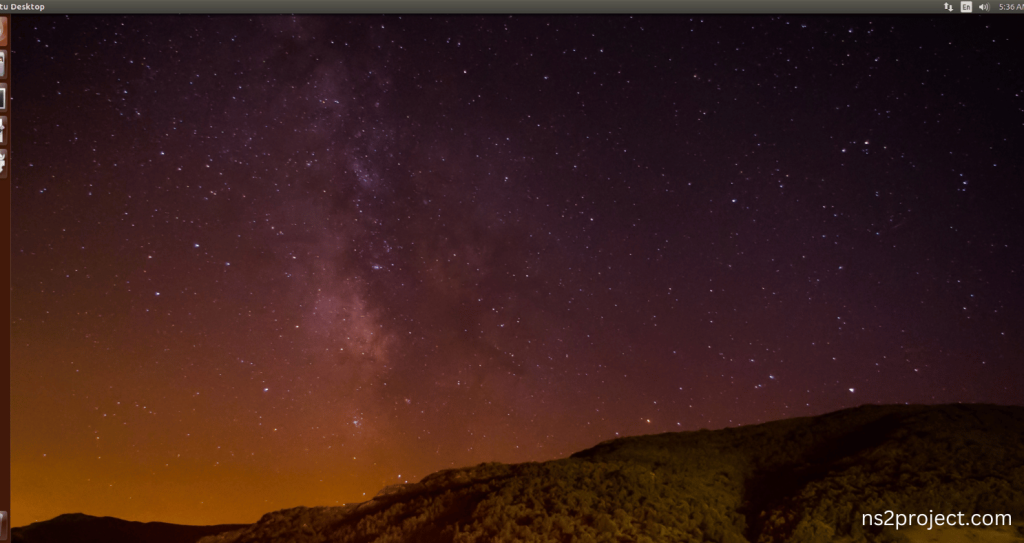
INSTALL DEPENDENCIES OF WIRESHARK:
- Open a terminal, Copy and Paste the commands to install required package:
Screenshot:
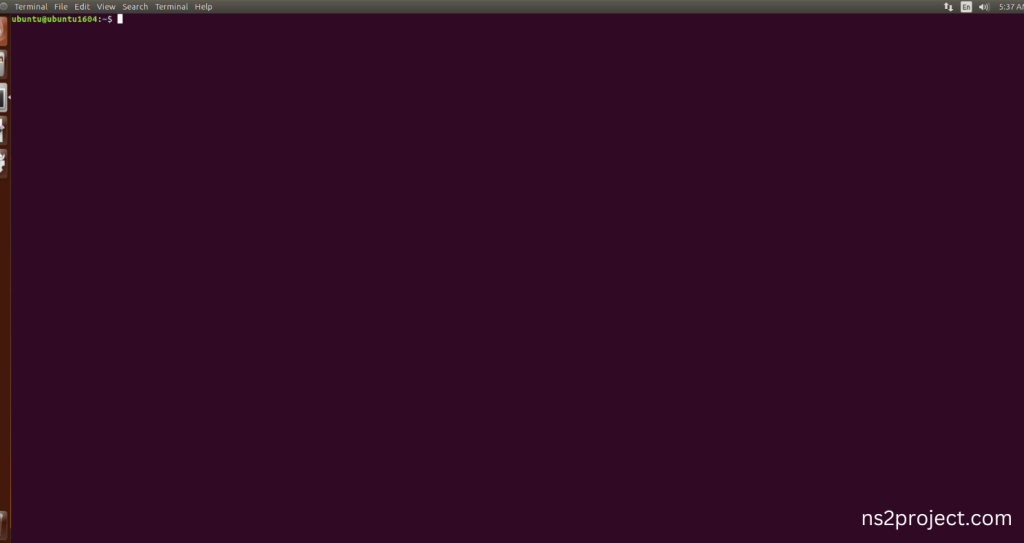
2.System File Update Command:
First of all, we need to updates the list of available packages and their versions stored in the system’s package index. Use below command to update the system package.
Command: “sudo apt-get update”
Screenshot:

3.Wireshark Installation Command:
Next, we need to install Wireshark in the ubuntu system. Use below command to install the Wireshark package.
Command: “sudo apt-get install wireshark”
Screenshot:

If You got any Prompt to additional package installation, then Click Y to install the Wireshark packages.
Screenshot:
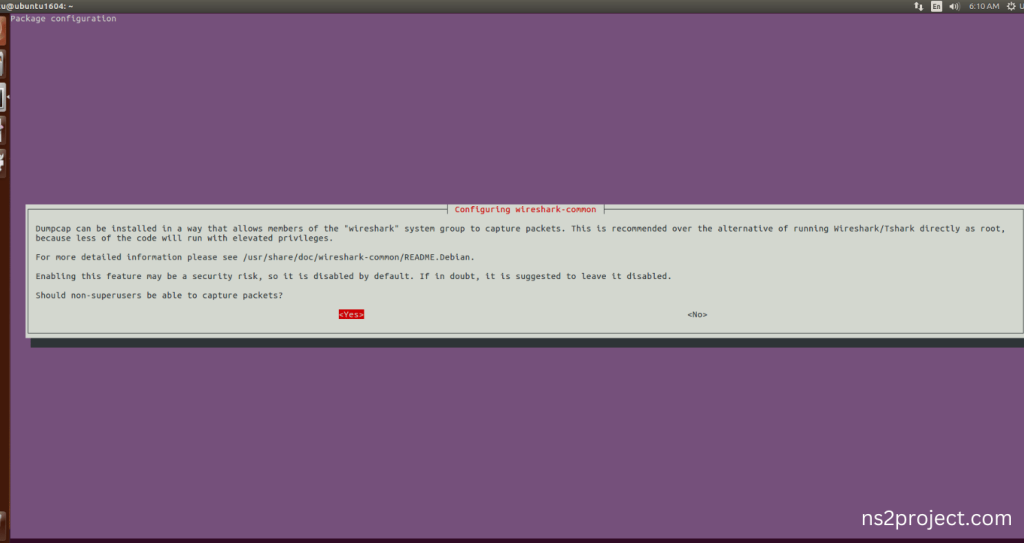
Screenshot:

Wireshark Installed successfully in the Ubuntu 16.04 system.







