How to Install TCLCL.H Packages in Ns2
To Import Tclcl.H Packages in Ns2 tool notify the steps that we have shared , if you face any difficulties then we will give you best results. The tclcl.h header file is an important part of the TclCL library, which combines Tcl (Tool Command Language) scripting with the C++ engine used in NS-2. This header file includes the necessary declarations that let C++ and OTcl (Object Tcl) work together smoothly. This means you can run simulation scripts written in Tcl while taking advantage of the fast C++ code. Some of the main features of tclcl.h are: it helps create C++ objects that can be used in OTcl, it provides methods to connect C++ objects to OTcl commands so that Tcl scripts can use C++ functions, it allows for the transfer of values and results between the C++ core and the OTcl environment, and it lets OTcl run commands and call functions written in C++, which helps with real-time control and customization of simulations.
PRE-REQUISITES:
Fresh installation of Ubuntu 16.04 LTS:
Screenshot:

2.NS-ALLINONE-2.35 Installation:
Screenshot:
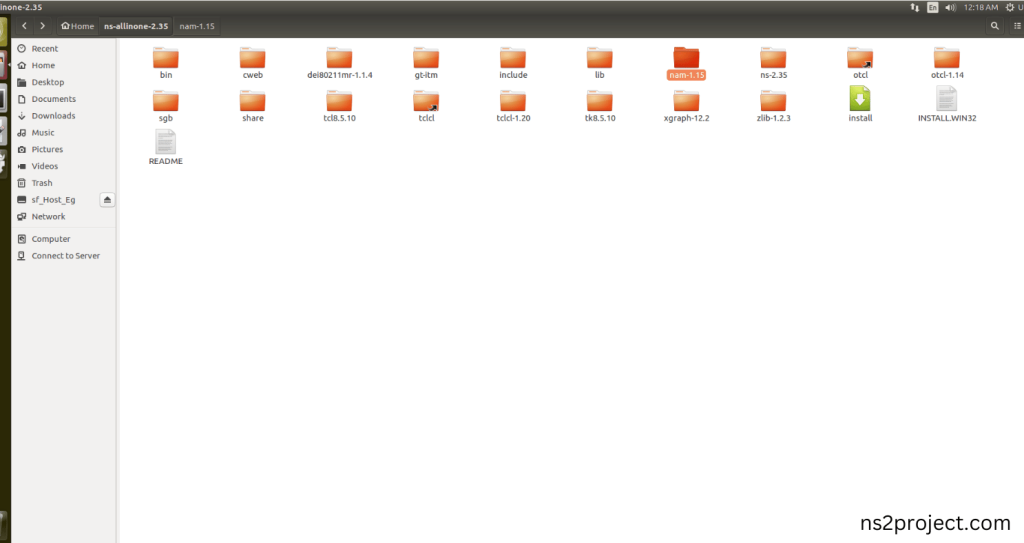
3.NS-2.35 Installation:
Screenshot:
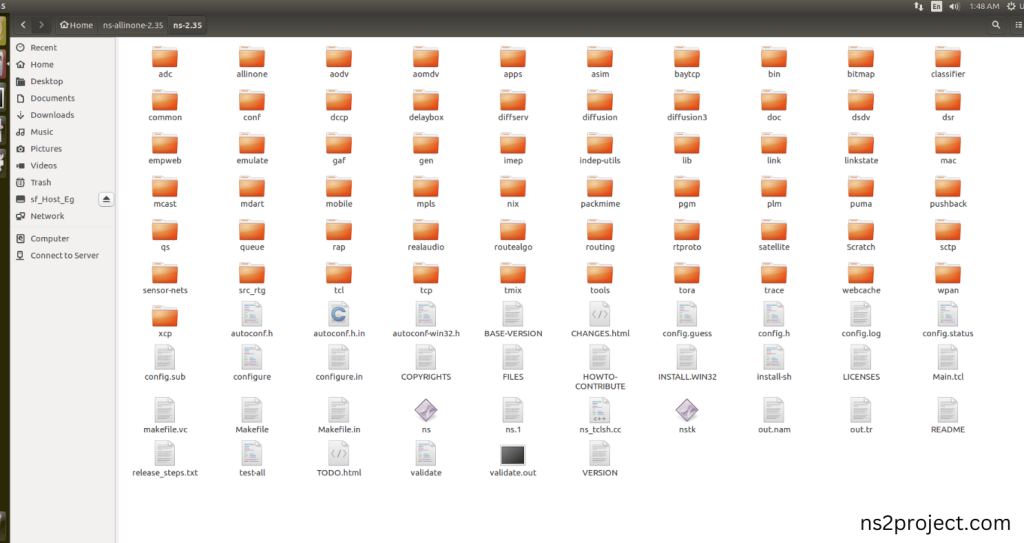
Here, Percentage (%) symbol Denotes the successful installation of the NS 2.35 Simulator.
Screenshot:
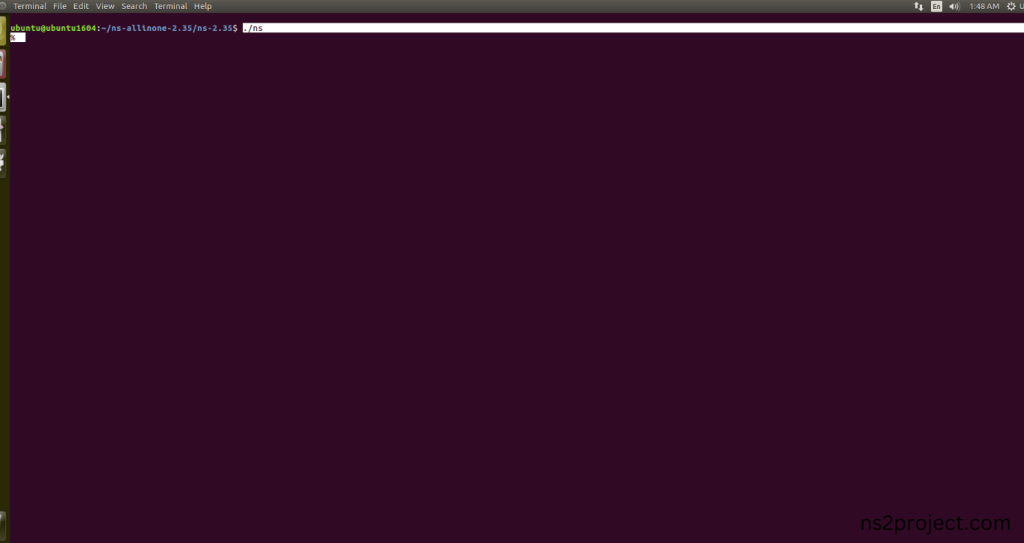
HEADER FILE VERIFICATION:
- Locate to the ns-2.35 folder:
Screenshot:
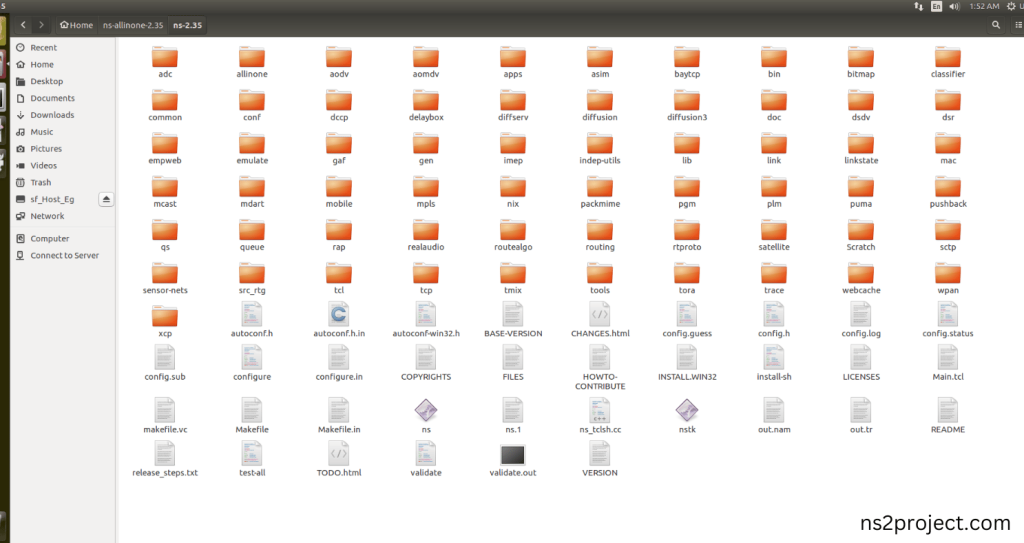
2.Create the Main.tcl file in the scratch folder:
Next we need to create the Main.tcl file by using text editor in the ns-2.35 folder.
Screenshot:
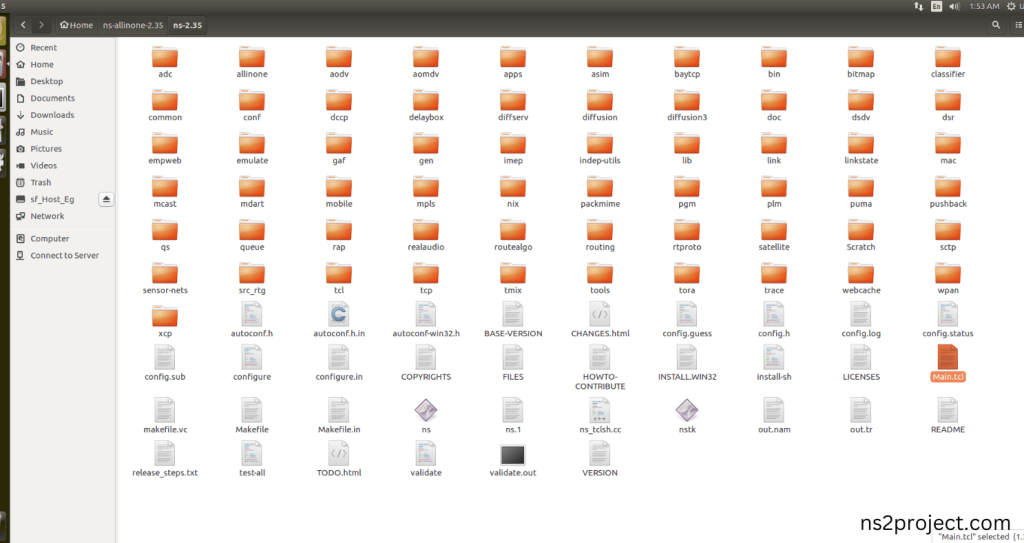
Next we need to paste the below code to the Main.tcl file and save the file in the ns-2.35 folder.
Code:
set ns [new Simulator]
set tracefile [open out.tr w]
set namfile [open out.nam w]
$ns trace-all $tracefile
$ns namtrace-all $namfile
proc finish {} {
global ns tracefile namfile
$ns flush-trace
close $tracefile
close $namfile
exec nam out.nam &
exit 0}
set n0 [$ns node]
set n1 [$ns node]
set n2 [$ns node]
set n3 [$ns node]
set n4 [$ns node]
$ns color 0 green
$ns duplex-link $n0 $n1 1Mb 10ms DropTail
$ns duplex-link $n1 $n2 1Mb 10ms DropTail
$ns duplex-link $n2 $n3 1Mb 10ms DropTail
$ns duplex-link $n3 $n4 1Mb 5ms DropTail
set tcp [new Agent/TCP]
$ns attach-agent $n0 $tcp
set sink [new Agent/TCPSink]
$ns attach-agent $n4 $sink
$ns connect $tcp $sink
set ftp [new Application/FTP]
$ftp attach-agent $tcp
$ns at 0.5 “$ftp start”
$ns at 4.5 “$ftp stop”
$ns at 5.0 “finish”
$ns run
Screenshot:
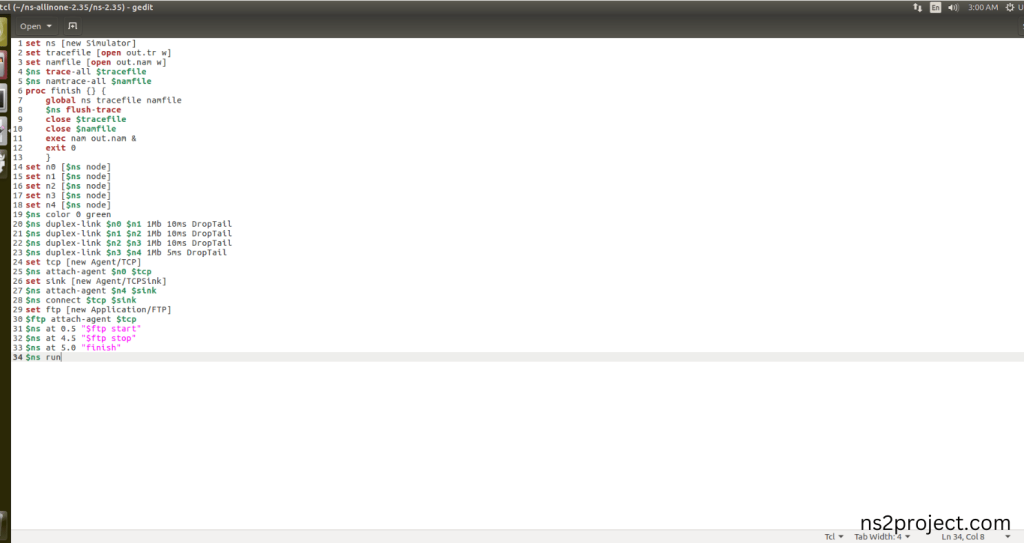
3.Open the Terminal:
Next, we need to launch the terminal by right clicking the mouse in the ns-2.35 location.
Screenshot:
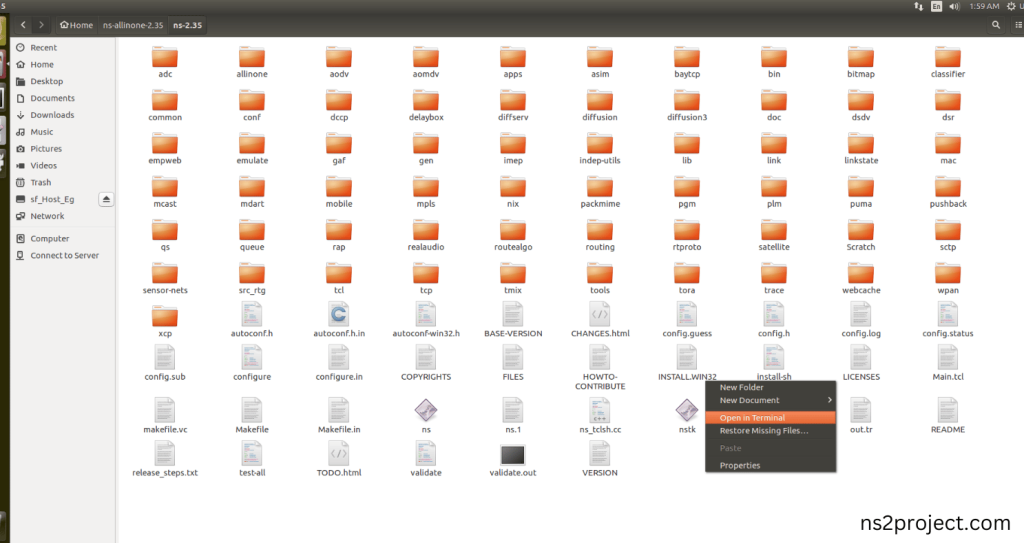
Screenshot:
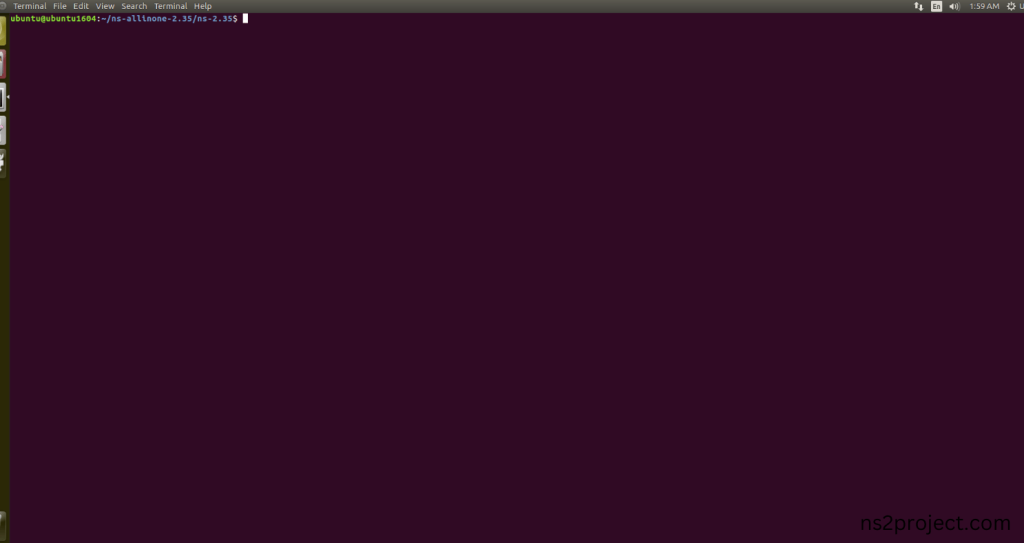
4.NS-2.35 Configuration && Building Process:
Next, we need to configure and build the ns-2.35 folder to make the Created files need to work in ns-2.35 configuration.
Command: “./make”
Screenshot:
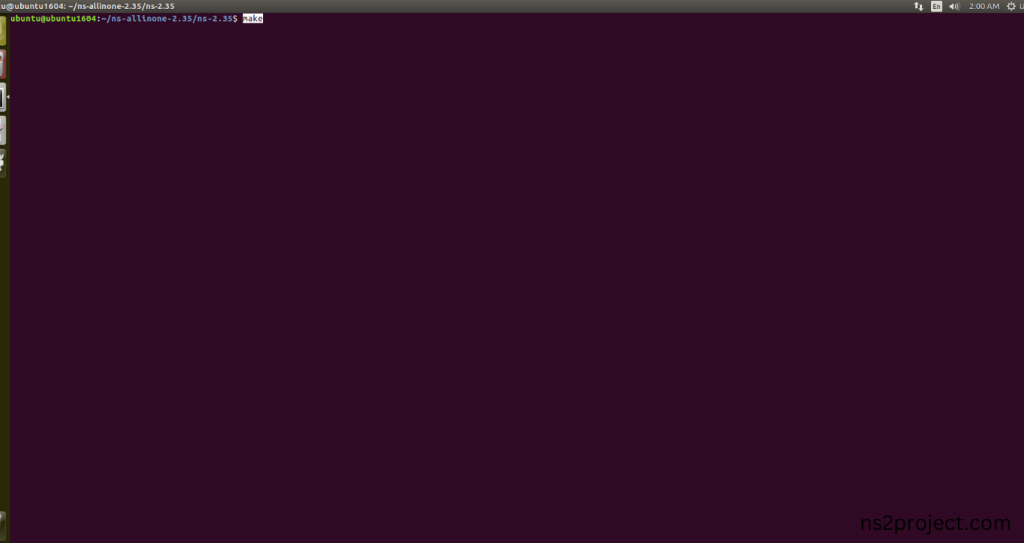
Screenshot:
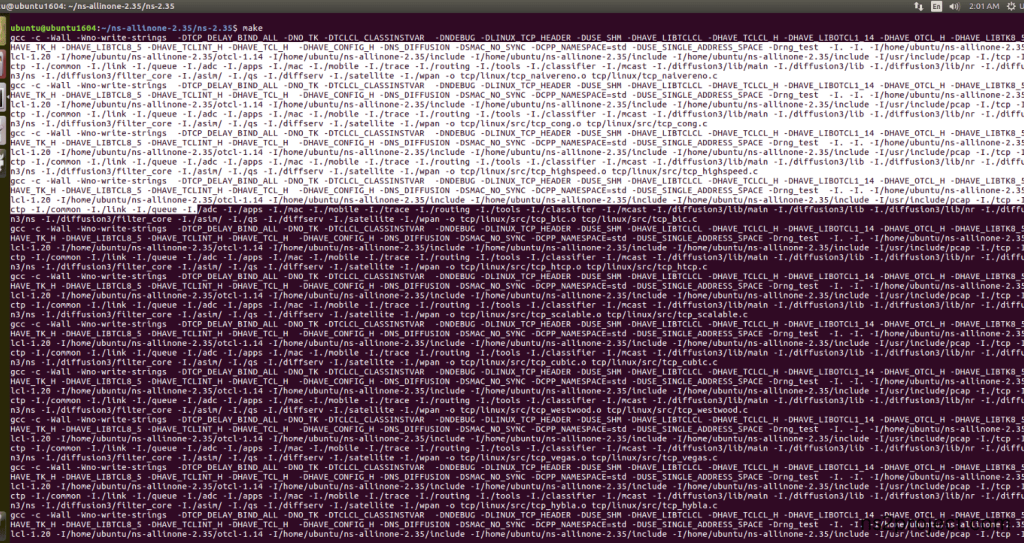
Screenshot:
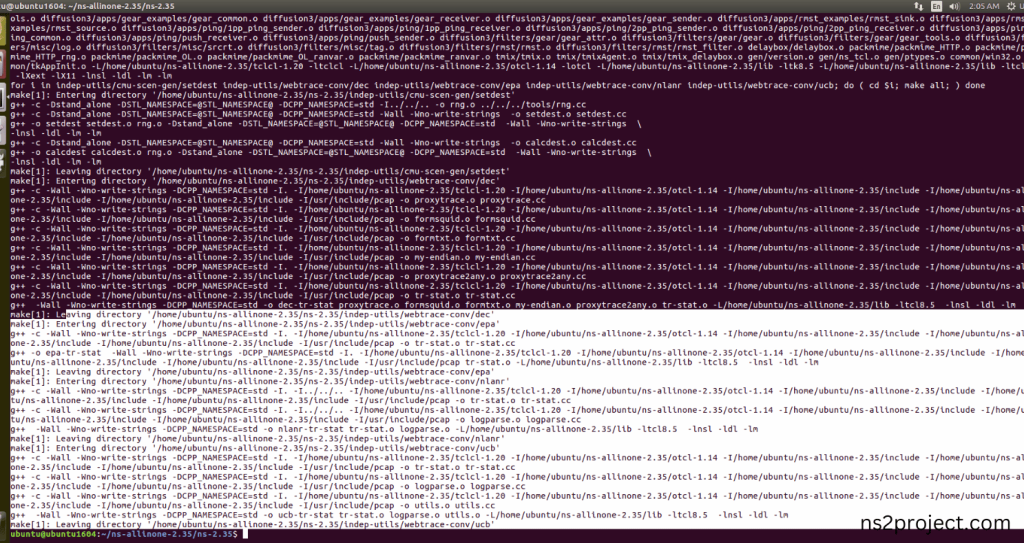
5.Importing Tclcl.h:
Here we imported the Tclcl.h header file code indirectly accessed the Tclcl header ($ns at 0.5 “$ftp start”) is responsible for eval methods in the Tcl class for scheduling commands to be executed at specific times in this example program. Here we highlighted the code line that highlighted which is internally accessed Tclcl.h that we will show class file that used in this code via Tclcl folder.
Screenshot:
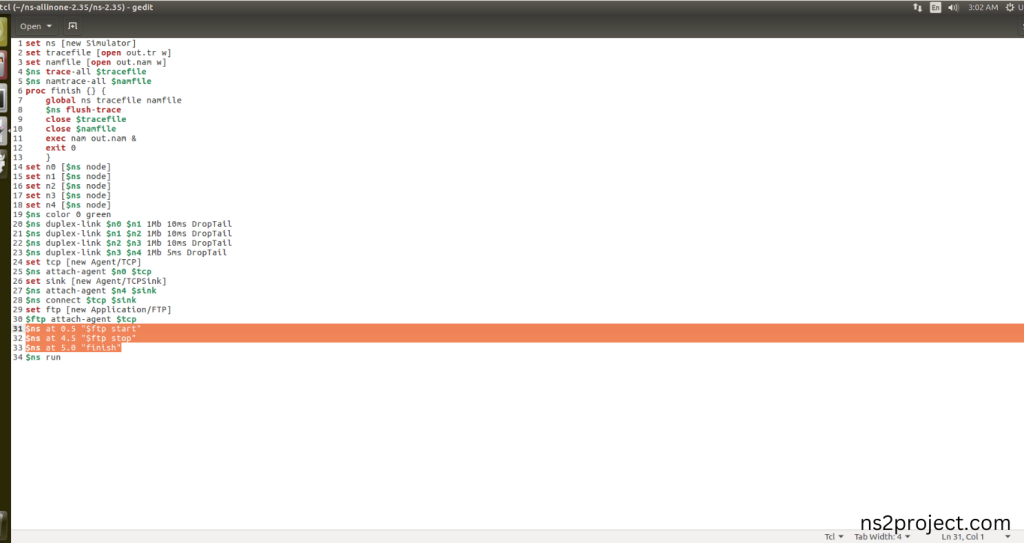
Screenshot:

Here we will show the header file by opening Tclcl.h file to show the class or function imported from the Tclcl.h in the example code. The Highlighted Lines in the header code refers to the tcl script code ($ns at 0.5 “$ftp start”) is responsible for eval methods in the Tcl class for scheduling commands to be executed at specific times within the simulation.
Screenshot:
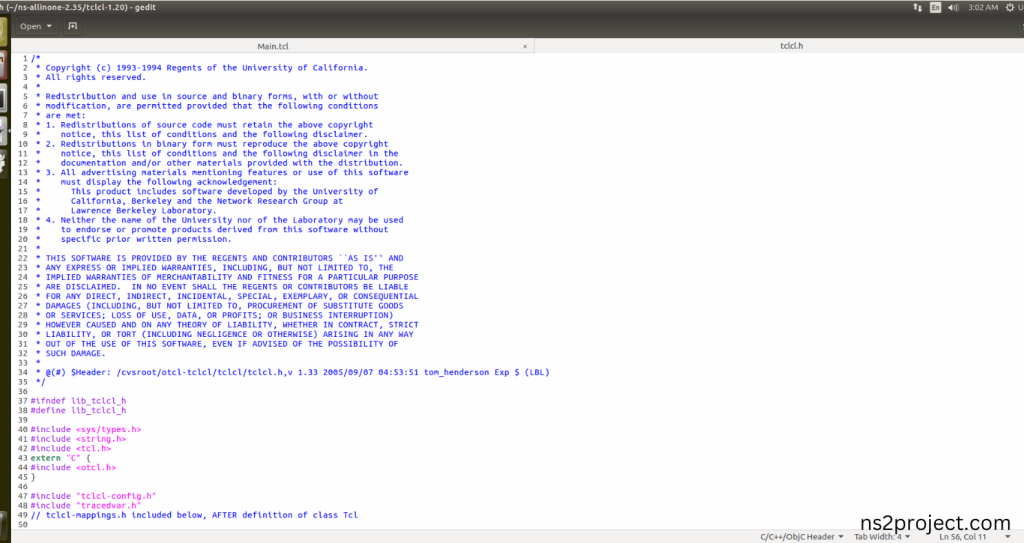
Screenshot:
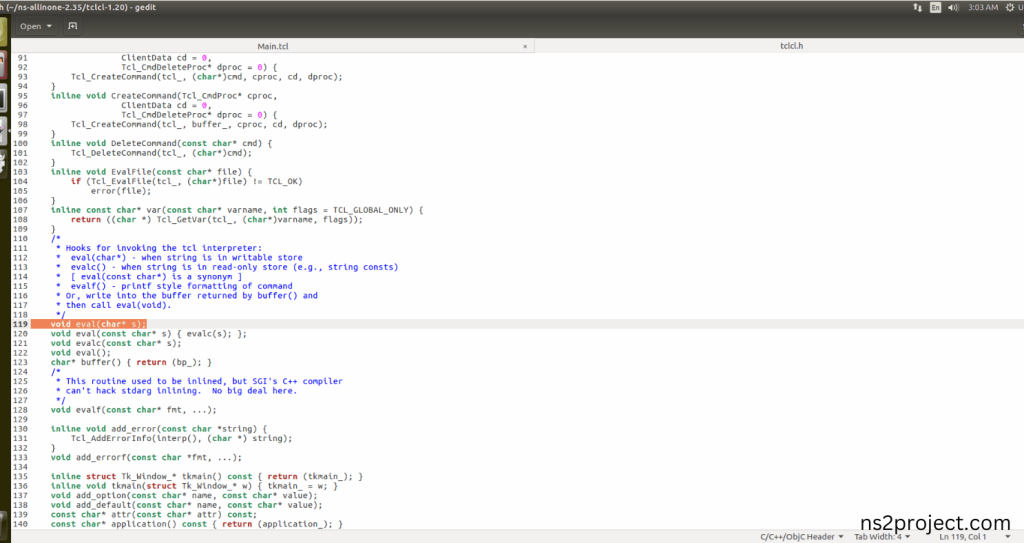
6.Executing the Example Program for Packet Header:
Then we need to run the Example program for Packet Header to view output of the program.
Command: “./ns Main.tcl”
Screenshot:
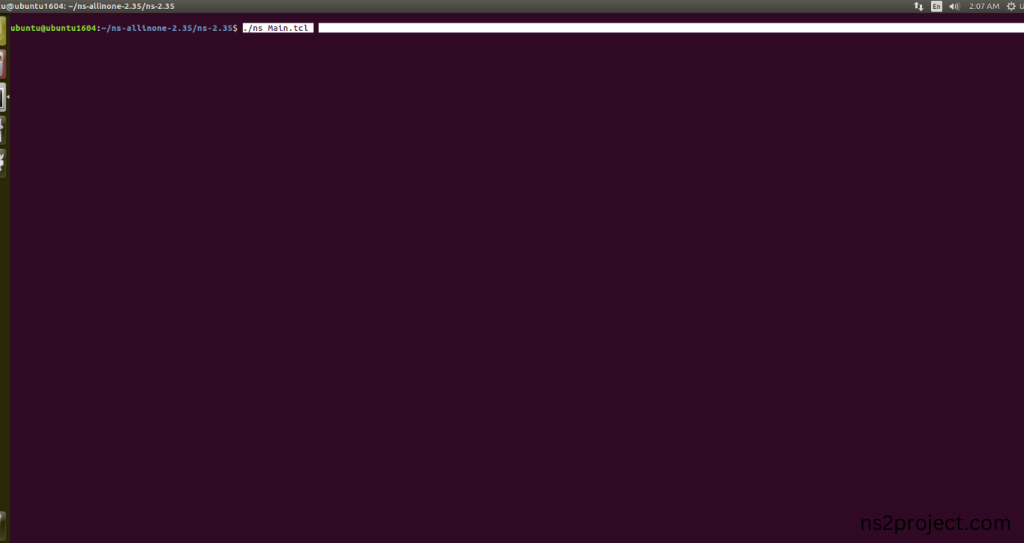
Here we shown the output of the example program by using Tclcl.h.
Screenshot:
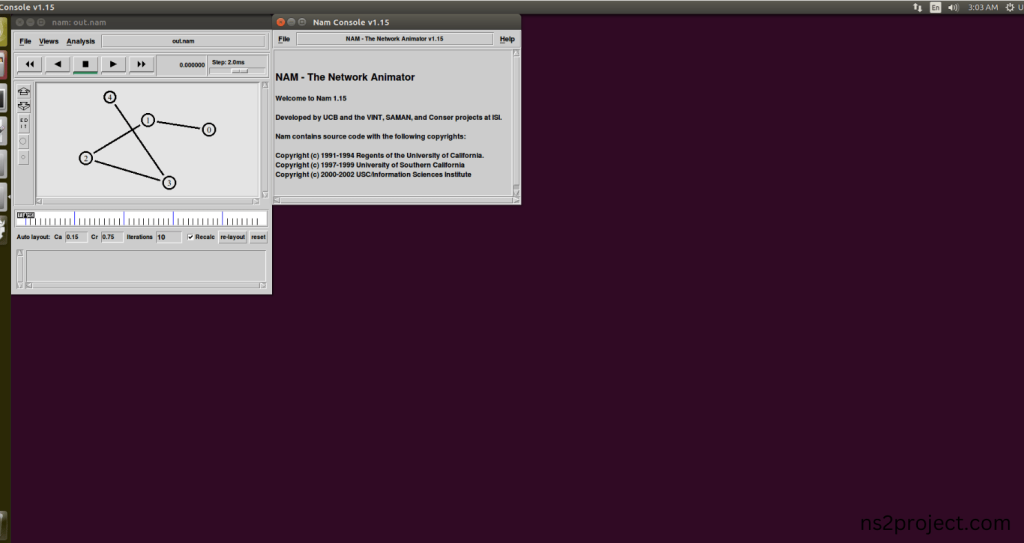
Screenshot:
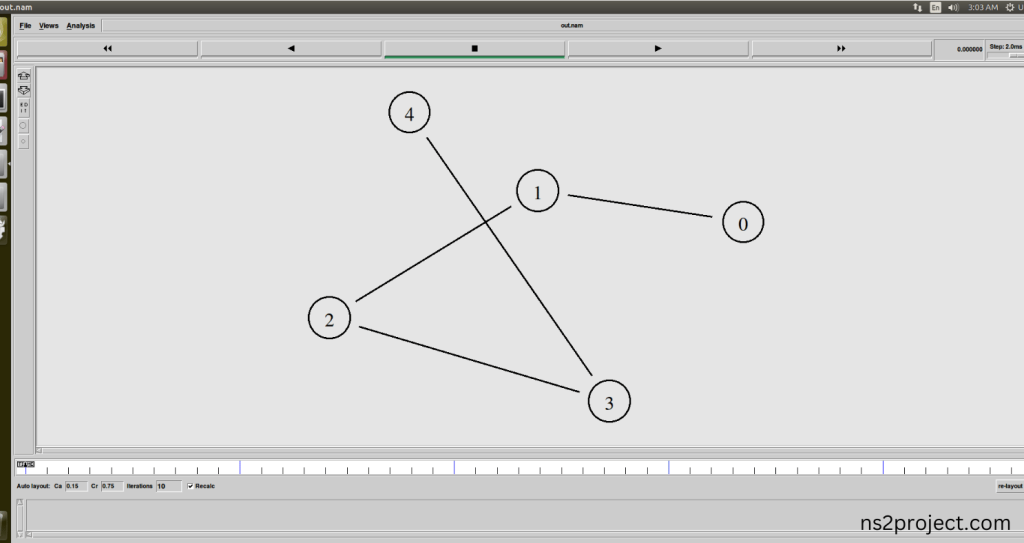
Screenshot:
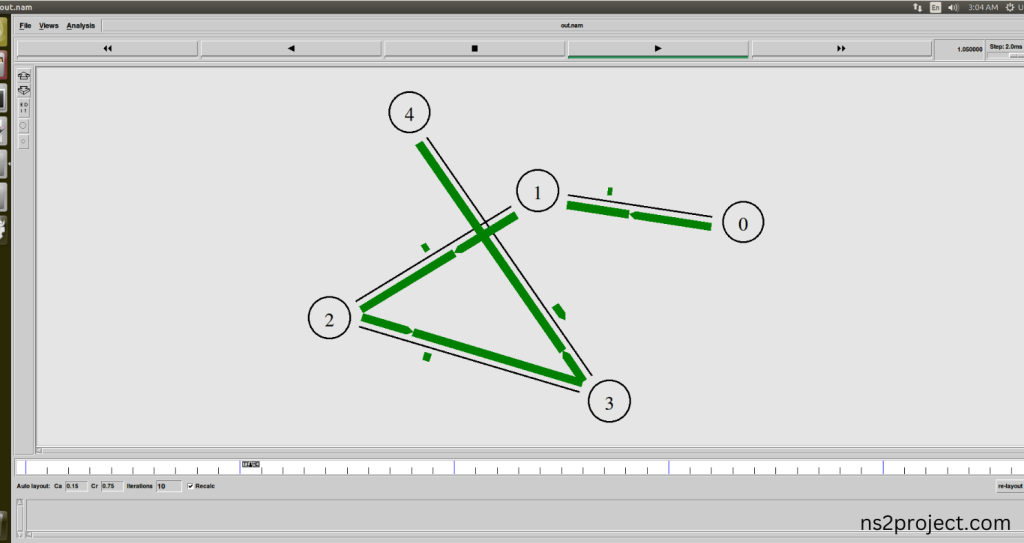
In the NS 2.35 Simulation Example Program, the Tclcl.h Header file is successfully imported. To import Tclcl.H Packages in NS2, we have listed the steps. If you face any issues after following them, reach out to us for the best research solutions. The ns2projects.com team is here to help you with top research advice in this field.







