How to install XGRAPH packages in NS2
To import XGraph packages into NS2, it is essential to adhere to the steps detailed below. For optimal assistance in executing this version within your project, you may consult NS2Project.com for expert guidance. Xgraph package serves as a straightforward and efficient tool for visualizing data in graphical form on X Window systems. It is frequently utilized in academic and research settings, particularly for the representation of data derived from network simulations or performance evaluation activities. Xgraph is often linked with tools such as NS-2 (Network Simulator 2), functioning as a visualization support for data generated by network simulations. This tool enables users to present multiple datasets within a two-dimensional plot, offering features like varied line styles, symbols, and colors to differentiate between data series. It is capable of processing real-time data, which enhances its utility for monitoring dynamic changes in variables throughout simulations or experiments. The application is lightweight and user-friendly, making it suitable for both novices and seasoned users. Input data is generally supplied via text files containing numerical data points, which Xgraph interprets and plots on a graph. Users have the option to customize their graphs by defining titles, axis labels, and other graphical components. A notable characteristic of Xgraph is its proficiency in managing large datasets, rendering them swiftly and effectively on the display. The output can be exported in various formats for integration into reports, presentations, or further analysis.
Steps that are required for the installation of Xgraph.
PRE-REQUISITES:
- Fresh installation of Ubuntu 16.04 LTS:
Screenshot:
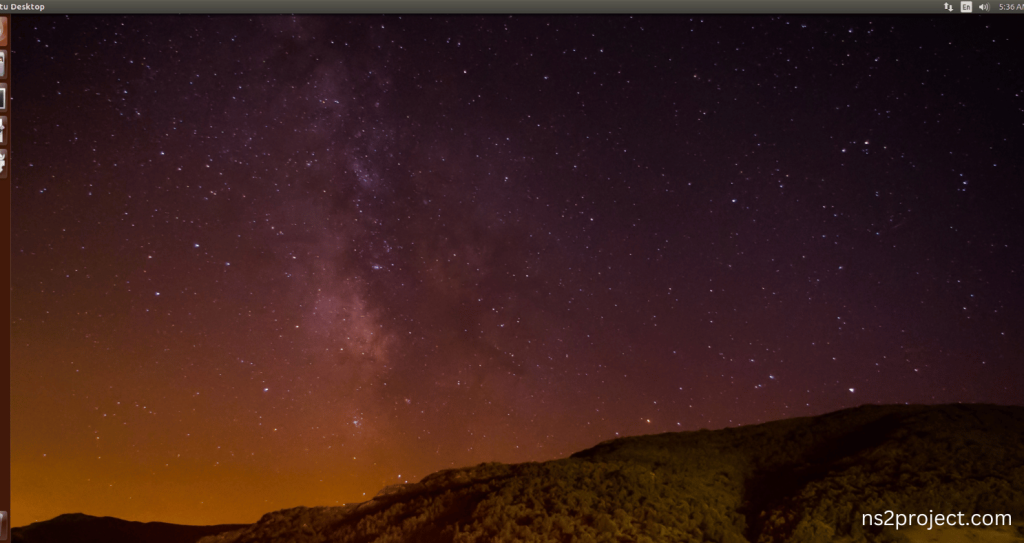
INSTALL DEPENDENCIES OF XGRAPH:
- Open a terminal, Copy and Paste the commands to install required package:
Screenshot:
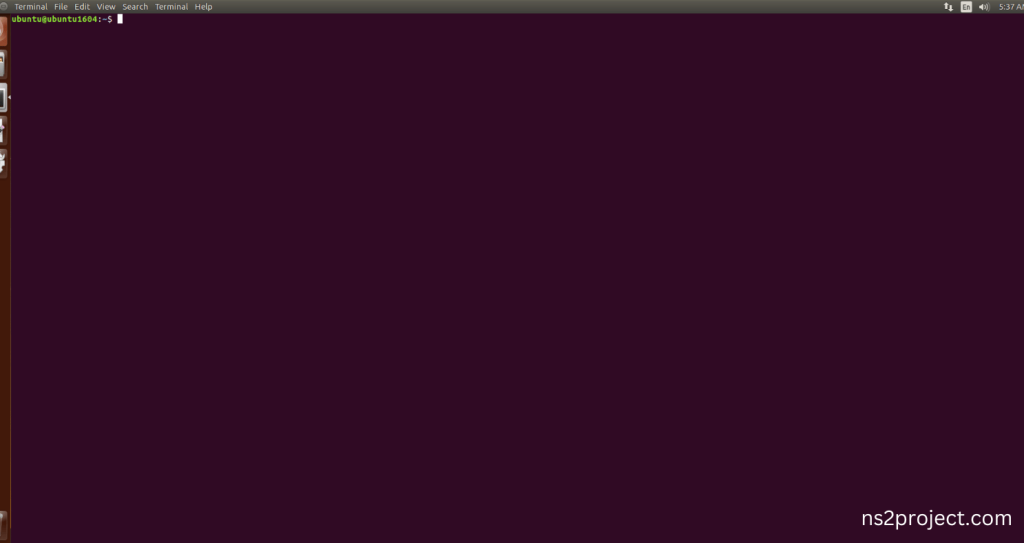
2.System File Update Command:
First of all, we need to updates the list of available packages and their versions stored in the system’s package index. Use below command to update the system package.
Command: “sudo apt-get update”
Screenshot:
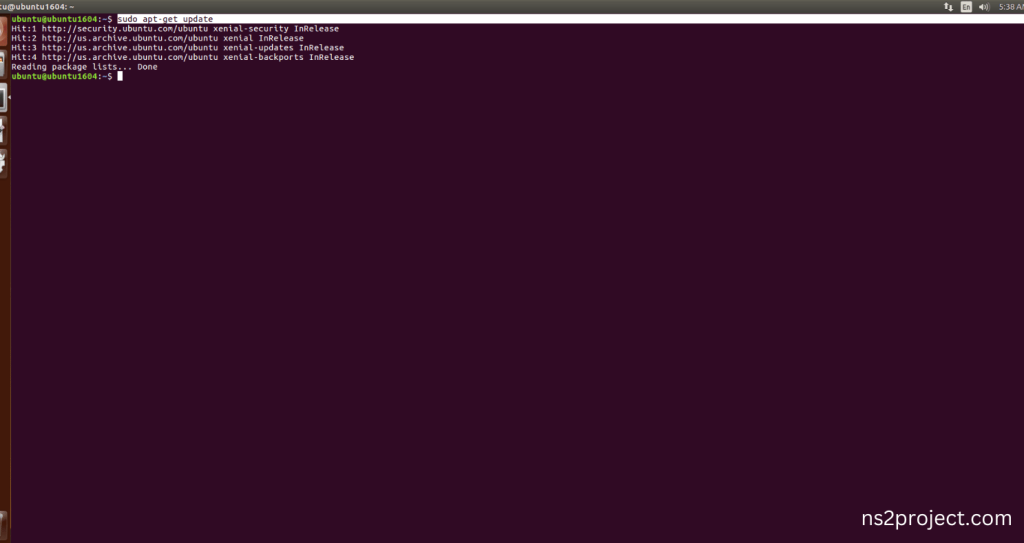
3.Xgraph Installation Command:
Next, we need to install Xgraph in the ubuntu system. Use below command to install the Xgraph package.
Command: “sudo apt-get install xgraph”
Screenshot:

If You got any Prompt to additional package installation, then Click Y to install the Xgraph packages.
Screenshot:
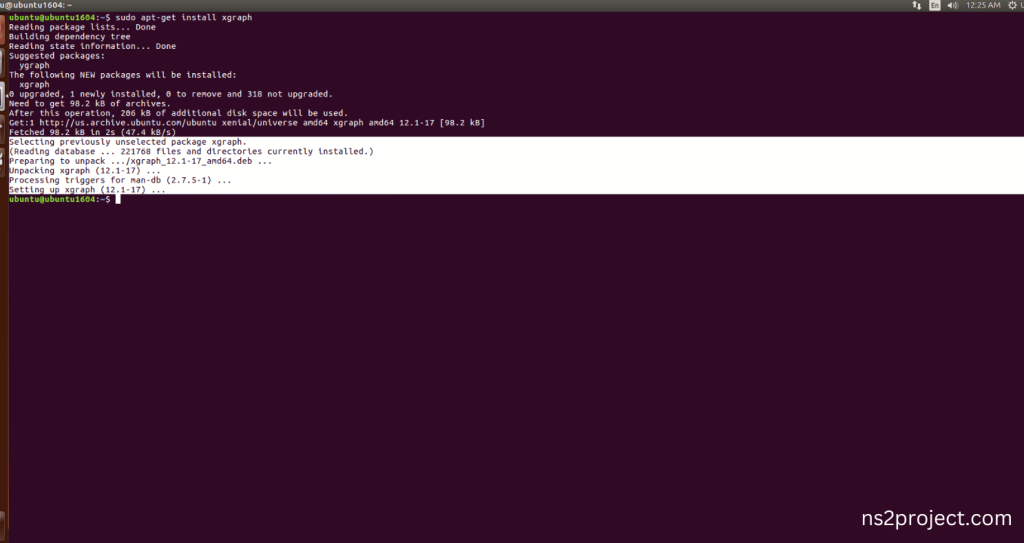
Xgraph Installed successfully in the Ubuntu 16.04 system.







